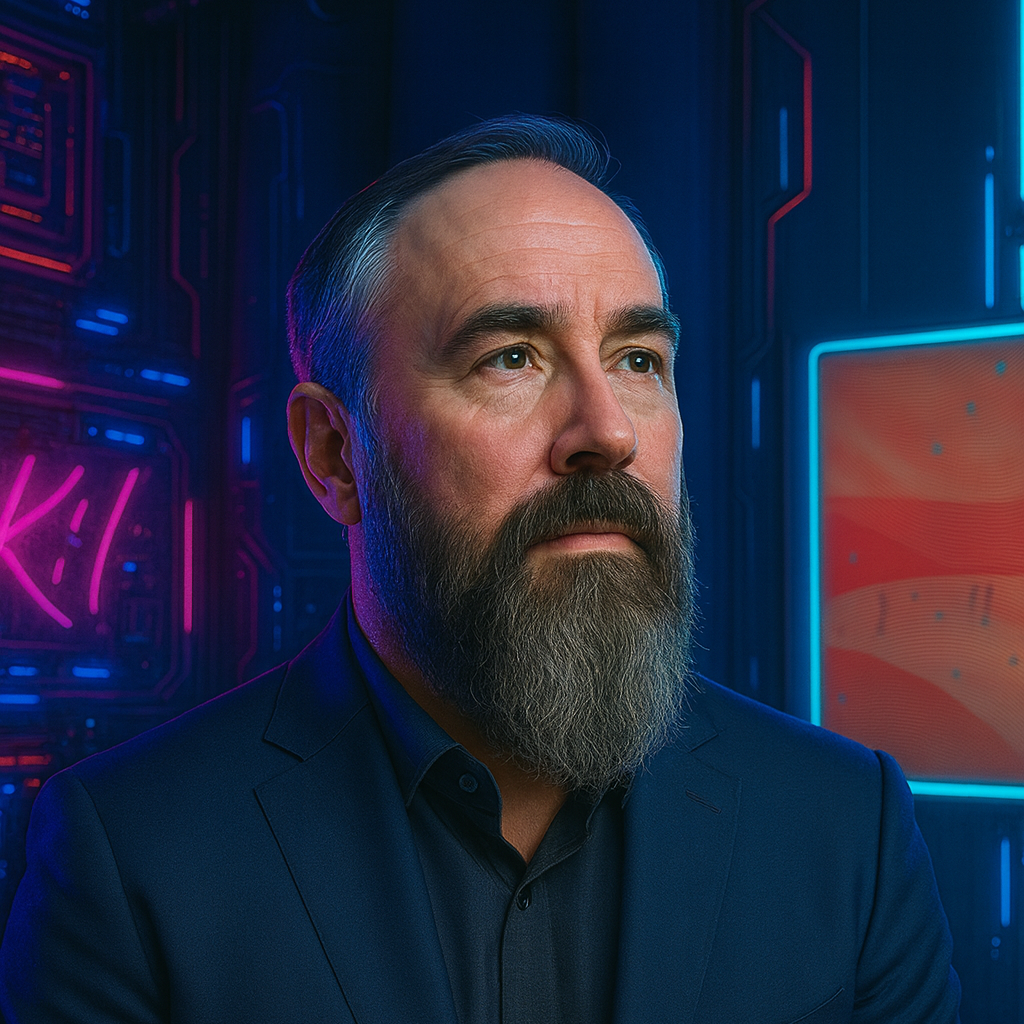Error Handling in Power Automate: A Comprehensive Guide
I still remember the day our mission-critical approval flow failed silently during a major product launch. No error notifications, no logs. Just dozens of unprocessed requests and frustrated stakeholders. That painful experience taught me that implementing robust error handling in Power Automate isn’t optional. It’s the difference between reliable automation and career-limiting incidents.
Without error handling, flows terminate unexpectedly, leave processes in inconsistent states, and create cascading failures in dependent systems. I’ve seen simple flows without error handling cause major disruptions, while complex flows with proper error management gracefully handle unexpected situations. This is especially important when working with Power Automate trigger conditions and connection references.
Implementing the Try-Catch-Finally Pattern
A common method for managing errors is the Try-Catch-Finally pattern, which consists of:
- Try: The block where you attempt to execute actions that might fail.
- Catch: The block that handles errors if they occur in the Try block.
- Finally: The block that executes regardless of whether an error occurred, often used for cleanup activities.
In Power Automate, this pattern can be implemented using Scope actions and configuring their run-after settings.
Step 1: Set Up the Try Scope
Encapsulate the actions that might fail within a Scope action named “Try.”
Scope: Try
- Action 1
- Action 2
- ...
Step 2: Configure the Catch Scope
Add another Scope action named “Catch” to handle any errors from the Try scope. Configure its run-after settings to execute if the Try scope fails.
Scope: Catch
- Action: Send Error Notification
- Action: Log Error Details
To set the run-after settings:
- Click the ellipsis (…) on the Catch scope.
- Select Configure run after.
- Check the options for has failed, is skipped, and has timed out.
Step 3: Add the Finally Scope
Include a Scope action named “Finally” for actions that should run regardless of success or failure, such as cleanup operations. Configure its run-after settings to execute after both the Try and Catch scopes.
Scope: Finally
- Action: Clean Up Resources
- Action: Send Completion Notification
Configure the run-after settings similarly to ensure the Finally scope runs after both the Try and Catch scopes.
Example: Handling Errors in a Data Processing Flow
Let me share a real-world example from our inventory management system. We needed to process order data from a SharePoint list, create invoices in our ERP system, and update the SharePoint items. This example demonstrates how proper error handling works in conjunction with SharePoint list delegation and OData filtering.
Here’s how we structured our error handling:
-
Try Scope:
- Get items from the SharePoint list with filter
Status eq 'Ready for Processing' - Apply to each: Process items through our ERP system API
- Update SharePoint items to mark them as processed
- Get items from the SharePoint list with filter
-
Catch Scope (configured to run if Try fails, is skipped, or times out):
-
Get error details using
@result('Try')expression -
Create a detailed error log in our error tracking list:
{ "FlowName": "Inventory Processing", "ErrorTime": "@utcNow()", "ErrorMessage": "@result('Try')?['error']?['message']", "ErrorDetails": "@result('Try')", "ItemsBeingProcessed": "@variables('itemsToProcess')", "LastSuccessfulItem": "@variables('lastSuccessItem')" } -
Send an alert email to the operations team with error details and recovery instructions
-
Create an urgent task in Planner for IT support
-
-
Finally Scope (configured to run after both Try and Catch):
- Update a monitoring dashboard with execution status
- Log flow execution metrics for reporting
This structure ensures that if the API calls fail, items aren’t left in an inconsistent state, and our support team gets alerted with the information they need to resolve the issue.
Enhanced Error Capture with Result() Function
One of the most powerful error handling techniques in Power Automate is capturing and preserving detailed error information. This becomes particularly important when dealing with Power Apps offline capabilities and deep linking, where error states need to be carefully managed across different contexts.
Here’s how to implement it using the result() function:
Basic Result() Capture
The result() function returns the status and outputs of an action, including any error information:
Set variable 'errorDetails' to:
@{
runId: workflow()?['run']?['name'],
flowName: workflow()?['name'],
errorMessage: result('Try')?['error']?['message'],
errorCode: result('Try')?['error']?['code'],
failedActionName: result('Try')?['error']?['failedActionName'],
timestamp: utcNow()
}
Comprehensive Error Tracking
For more sophisticated error tracking:
Set variable 'operationResult' to:
@{
try: {
status: result('Try')?['status'],
runTime: ticks(utcNow()) - variables('startTime'),
itemsProcessed: length(variables('processedItems'))
},
error: {
occurred: not(equals(result('Try')?['status'], 'Succeeded')),
details: result('Try')?['error'],
location: if(contains(string(result('Try')?['error']), 'Apply_to_each'),
'During item processing',
'During data retrieval')
},
context: {
flowId: workflow()?['name'],
runId: workflow()?['run']?['name'],
environment: environment()?['name'],
triggeredBy: trigger()?['outputs']?['headers']?['x-ms-user-email'],
timestamp: utcNow('yyyy-MM-ddTHH:mm:ss')
}
}
This level of detail has reduced our troubleshooting time from hours to minutes by providing complete context for each error.
New Error Handling Features in Power Automate
Power Automate has introduced several new features that enhance error handling capabilities:
1. Built-in Error Handling Schema
The latest Power Automate releases include a standardized schema for error information across all connectors. This makes it easier to extract consistent error details:
{
"error": {
"code": "ConnectionFailed",
"message": "Unable to connect to the service",
"source": "flow-abc123",
"actionName": "HTTP_Request",
"innerError": {...}
}
}
2. Improved Scope Error Extraction
You can now more easily extract errors from scopes using the enhanced result() function:
If(equals(result('Try')?['status'], 'Failed'),
Set(errorDetails, result('Try')?['error']),
Set(errorDetails, null)
)
3. Error Handling for Parallel Branches
For flows with parallel branches, you can now capture errors from each branch separately:
Scope: Try
Parallel Branch 1
- Action 1.1
- Action 1.2
Parallel Branch 2
- Action 2.1
- Action 2.2
// In Catch Scope
Set variable 'branchErrors' to:
@{
branch1Error: result('Parallel_Branch_1')?['error'],
branch2Error: result('Parallel_Branch_2')?['error']
}
Common Error Scenarios and Solutions
Through years of building Power Automate flows, I’ve encountered several recurring error patterns. Here are the most common ones and how to address them:
1. SharePoint Connection Timeouts
Scenario: Your flow fails intermittently when retrieving data from large SharePoint lists.
Solution:
- Implement OData filters to reduce the dataset size
- Use pagination for large datasets
- Add retry logic with exponential backoff:
Delay:
- First retry: 30 seconds
- Second retry: 2 minutes
- Third retry: 8 minutes
2. Missing or Invalid Data
Scenario: Your flow fails because expected data is missing or in an unexpected format.
Solution:
- Add validation steps before critical actions
- Use conditions to check for null or empty values
- Implement data transformation steps to handle different formats
3. API Rate Limiting
Scenario: External API calls fail due to rate limiting.
Solution:
- Implement batch processing to reduce the number of calls
- Add delays between API calls
- Use a “sliding window” approach for processing large datasets
4. Action and Concurrency Limits
Scenario: Flows fail due to Power Automate limits (5,000 actions per 24 hours or concurrency limits).
Solution:
-
Optimize action count by consolidating repetitive steps
-
Monitor usage in the Power Platform admin center
-
Implement flow chunking for large datasets:
// Process items in batches of 100 Set variable 'batchSize' to: 100 Set variable 'totalItems' to: length(variables('items')) Set variable 'batchCount' to: div(add(variables('totalItems'), variables('batchSize')), variables('batchSize')) Apply to each item in: range(0, variables('batchCount')) Set variable 'startIndex' to: mul(item(), variables('batchSize')) Set variable 'endIndex' to: min(add(variables('startIndex'), variables('batchSize')), variables('totalItems')) Set variable 'currentBatch' to: slice(variables('items'), variables('startIndex'), sub(variables('endIndex'), variables('startIndex'))) Process current batch...
Advanced Error Handling Techniques
1. Nested Try-Catch Patterns
For complex flows, I often implement nested Try-Catch patterns:
Scope: Main Try
- Action: Initialize Variables
- Scope: Sub Process 1 Try
- Actions for Sub Process 1
- Scope: Sub Process 1 Catch
- Handle specific errors for Sub Process 1
- Set variable 'subProcess1Status'
- Condition: Check if Sub Process 1 succeeded
- If Yes:
- Scope: Sub Process 2 Try
- Actions for Sub Process 2
- Scope: Sub Process 2 Catch
- Handle specific errors for Sub Process 2
- If No:
- Skip Sub Process 2
Scope: Main Catch
- Handle global errors
- Log overall process status
This pattern allows for granular error handling and partial success scenarios.
2. Custom Error Handling Function
For standardized error handling across multiple flows, create a reusable solution:
- Create a flow named “Log Error and Notify” with an instant trigger
- Configure parameters like FlowName, ErrorDetails, Severity, etc.
- Implement standard error logging (to a central error database)
- Call this flow from your Catch scopes using HTTP action or child flow trigger
This centralized approach ensures consistent error handling across your organization and makes it easy to update practices across all flows.
3. Error Classification and Routing
Implement error classification to route different types of errors to appropriate handlers:
Switch:
- Case: contains(variables('errorMessage'), 'authentication')
Actions: Alert security team, reset connections
- Case: contains(variables('errorMessage'), 'throttling')
Actions: Implement exponential backoff, reschedule
- Case: contains(variables('errorMessage'), 'not found')
Actions: Create missing resource, alert data steward
- Default:
Actions: Send to general support queue
Resilient Flow Architecture
Beyond individual error handling, design your flows for overall resilience:
1. StateAPI for Resumable Flows
For long-running processes, implement a state-based architecture:
- Store process state in a database (SharePoint, Dataverse)
- Break the process into discrete steps
- Record the current step and parameters in the state store
- If a step fails, another flow can resume from the last successful step
This pattern is especially valuable for processes that might take hours or days to complete.
2. Checkpointing Long Processes
For flows processing many items, implement checkpointing:
Apply to each item in: variables('items')
Try:
Process item
Append to variable 'processedIds': item()?['id']
Catch:
Log error
Continue
Finally:
Store variable 'processedIds' in state database
// On restart, filter out already processed items
Filter(items, not(in(item()?['id'], variables('previouslyProcessedIds'))))
This ensures you don’t reprocess items after a failure.
3. Circuit Breaker Pattern
Implement a circuit breaker to prevent repeated calls to failing systems:
// Check if service is in failed state
If(variables('serviceFailureCount') > 5,
// Circuit open - skip call and use fallback
Set(response, variables('cachedFallbackResponse')),
// Circuit closed - attempt call
Try to call service...
)
// Update failure counter based on result
If(failed(result('Call_Service')),
Increment(variables('serviceFailureCount')),
Reset(variables('serviceFailureCount'))
)
Best Practices for Error Handling
Based on years of experience managing enterprise-level flows, here are my top recommendations:
-
Design for Failure: Assume every action can and will fail at some point. Plan accordingly.
-
Use Scopes for Grouping Actions: Scopes help organize actions and manage their execution based on success or failure.
-
Configure Run-After Settings Appropriately: Ensure that actions or scopes execute only under the desired conditions.
-
Implement Detailed Notifications: Provide clear and informative error messages to facilitate troubleshooting.
-
Log Errors for Monitoring: Maintain logs of errors to analyze patterns and improve flow reliability.
-
Include Context in Error Messages: Error notifications should include what was being processed, where it failed, and ideally how to fix it.
-
Create Self-Healing Flows: Where possible, implement automatic retry logic or alternative paths.
-
Test Failure Scenarios: Deliberately test how your flows behave when actions fail.
-
Handle Transient vs. Permanent Failures Differently: Distinguish between temporary issues (retry) and permanent failures (alert).
-
Document Your Error Handling Strategy: Create a reference for your team that explains how errors are handled across your flows.
Monitoring and Maintenance
Even with perfect error handling, ongoing monitoring is crucial:
Power Automate Monitoring Center
The new Monitoring Center provides a consolidated view of flow performance:
- Navigate to monitor.flow.microsoft.com
- View flow runs, failures, and performance metrics
- Use the alerts feature to set up proactive notifications
- Export monitoring data for reporting and analysis
Custom Monitoring Solutions
For more comprehensive monitoring:
-
Set Up Flow Analytics: Use the built-in analytics to track success rates.
-
Create a Power BI Dashboard: Build a dashboard to visualize flow health across your organization:
// Sample query to extract from flow run history let Source = PowerPlatform.Dataflows(null), FlowRuns = Source{[Entity="FlowRuns"]}[Data] in FlowRuns -
Implement Heartbeat Flows: Create simple flows that run regularly and verify critical systems are functioning.
-
Review Error Logs Regularly: Look for patterns in your error logs to proactively address recurring issues.
-
Document Recovery Procedures: Create clear documentation for how to handle common error scenarios.
Flow Health Scoring
Implement a health scoring system for your flows:
// Calculate health score based on recent performance
Set variable 'healthScore' to:
@{
successRate: div(variables('successfulRuns'), variables('totalRuns')) * 100,
averageDuration: variables('totalDuration') / variables('totalRuns'),
errorFrequency: variables('uniqueErrors') / variables('totalRuns') * 100,
score: div(variables('successfulRuns'), variables('totalRuns')) * 100 -
min(variables('uniqueErrors') / variables('totalRuns') * 20, 30)
}
Use this score to prioritize which flows need attention.
Conclusion
Mastering error handling in Power Automate is a journey worth taking. The techniques we’ve covered in this guide have helped me create more robust, reliable, and maintainable flows. They can do the same for you.
Remember these key points:
- Always implement the Try-Catch-Finally pattern for critical flows
- Capture and preserve detailed error information
- Design your flows assuming actions will occasionally fail
- Create standardized error handling procedures across your flows
- Monitor and maintain your flows proactively
As you implement these practices in your own flows, you’ll likely encounter unique challenges specific to your business processes. Don’t hesitate to experiment and adapt these techniques to your specific needs. The Power Platform community is also an excellent resource for troubleshooting and ideas.
What’s your next step? I recommend reviewing your most critical flows to identify opportunities to implement or improve error handling. Even adding basic error notifications to existing flows can significantly improve their reliability and maintainability.