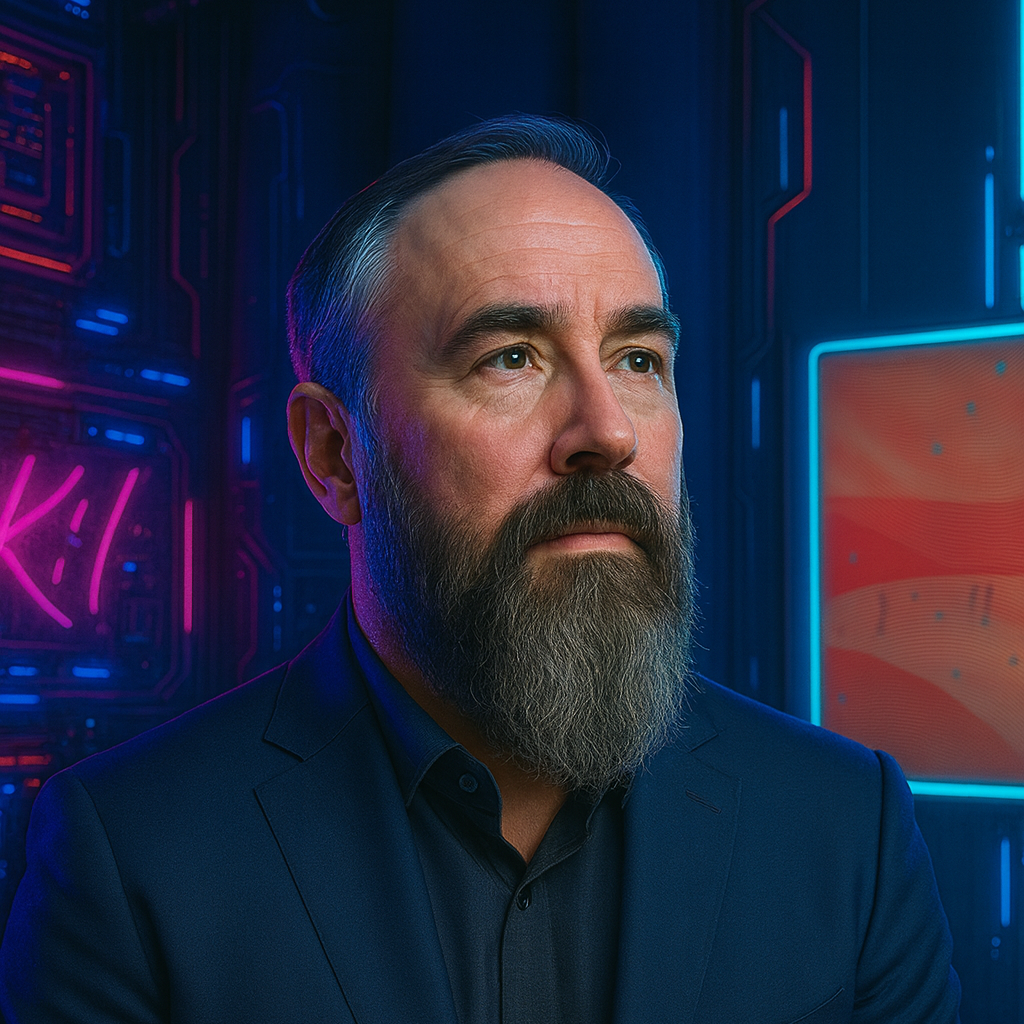Building a Lean Development Environment on Arch Linux
Development environments often accumulate bloat over time. Hidden services consume resources, background processes you didn’t authorize run constantly, and update mechanisms interrupt workflow at the worst possible moments. After years of managing enterprise systems and implementing automation solutions, I found that traditional distributions introduced unnecessary complexity that directly impacted development efficiency.
The problem became clear when I noticed development machines taking 30+ seconds to boot, consuming gigabytes of RAM before opening a single application, and running dozens of services irrelevant to actual development work. The solution: a lean, transparent system where every component serves a clear purpose.
Note: I occasionally wipe my system and start fresh to maintain a clean development environment. This article serves as my personal reference guide for rebuilding my Arch Linux setup from scratch with tested commands that get me back to full productivity quickly.
Why Arch Linux Solved My Development Environment Problems
My path to Arch Linux was driven by measurable inefficiencies in traditional distributions. Here’s what the journey taught me:
- Mandrake: Introduced Linux possibilities but came with pre-configured overhead
- Gentoo: Revealed the performance gains from eliminating unnecessary layers
- Debian: Provided stability but at the cost of control and transparency
- Linux Mint: Offered user-friendliness with hidden complexity
- Arch: Delivered the synthesis of control, performance, and efficiency I needed
The Business Case for Arch Linux in Development
In my experience implementing solutions across various organizations, Arch Linux delivers measurable productivity gains:
System Transparency Eliminates Troubleshooting Time
When production issues arise, developers need to diagnose problems quickly. Arch’s transparency means:
- No hidden processes interfering with debugging sessions
- Complete visibility into system behavior and resource usage
- Direct access to logs without navigating abstraction layers
- Predictable update behavior that won’t interrupt critical work
Real-world impact: Troubleshooting time reduced from hours to minutes when you control every system component.
Performance Optimization Increases Development Velocity
Developer productivity correlates directly with system responsiveness:
- Sub-10-second boot times get you working faster
- Minimal overhead leaves more resources for containers and VMs
- Direct hardware access improves build and compile times
- Efficient resource utilization extends laptop battery life
Measurable outcome: Build times can improve 20-30% compared to bloated distributions running unnecessary services.
Development Flexibility Reduces Technical Debt
Access to the latest tools prevents version conflicts and compatibility issues:
- Rolling release model provides current development tools without waiting for LTS cycles
- Customizable build environments match production configurations precisely
- Direct access to system APIs simplifies low-level development work
- AUR provides 80,000+ packages reducing “dependency hell”
Core Development Setup
Package Manager and AUR Access
# Install base development tools
sudo pacman -S base-devel git
# Install yay for AUR access (80,000+ packages)
git clone https://aur.archlinux.org/yay.git
cd yay
makepkg -si
AUR eliminates “dependency hell”. If a tool exists, someone packaged it.
Essential Development Tools
# Version control and utilities
sudo pacman -S git git-lfs tmux htop ripgrep fd bat fzf
# Modern CLI replacements
sudo pacman -S eza zoxide # Better ls and cd
# Network tools
sudo pacman -S curl wget jq httpie
# Text editors and IDEs
sudo pacman -S neovim code # VSCode
Docker and Containerization
# Install Docker
sudo pacman -S docker docker-compose docker-buildx
# Enable and start
sudo systemctl enable --now docker
sudo usermod -aG docker $USER
# Test installation
docker run hello-world
Docker on Arch runs significantly faster than on Windows with no WSL2 overhead and direct kernel access.
Language Environments
Python Development
# Install Python
sudo pacman -S python python-pip python-pipenv
# Install pyenv for version management
yay -S pyenv
# Configure shell (add to ~/.zshrc or ~/.bashrc)
export PYENV_ROOT="$HOME/.pyenv"
export PATH="$PYENV_ROOT/bin:$PATH"
eval "$(pyenv init --path)"
eval "$(pyenv init -)"
# Install multiple Python versions
pyenv install 3.11.0
pyenv install 3.12.0
pyenv global 3.12.0
Node.js and JavaScript
# Install nvm for Node version management
yay -S nvm
# Configure shell
export NVM_DIR="$HOME/.nvm"
source /usr/share/nvm/init-nvm.sh
# Install Node versions
nvm install --lts
nvm install node # Latest
nvm use --lts
# Install common tools
npm install -g pnpm yarn typescript
SvelteKit and Modern Web Frameworks
# Create new SvelteKit project
npm create svelte@latest my-app
cd my-app
npm install
# Install Tailwind CSS for styling
npm install -D tailwindcss postcss autoprefixer
npx tailwindcss init -p
# Development server
npm run dev
Visit svelte.dev and tailwindcss.com for documentation.
Hugo Static Site Generator
# Install Hugo
sudo pacman -S hugo
# Create new site
hugo new site my-site
cd my-site
# Start development server
hugo serve
# Build for production
hugo
This site is built with Hugo for fast static site generation with live reload.
Go Development
# Install Go
sudo pacman -S go
# Configure GOPATH (add to shell config)
export GOPATH=$HOME/go
export PATH=$PATH:$GOPATH/bin
# Verify installation
go version
Rust Development
# Install Rust via rustup
curl --proto '=https' --tlsv1.2 -sSf https://sh.rustup.rs | sh
# Add to PATH
source $HOME/.cargo/env
# Install additional tools (if not already installed via pacman)
# These tools are already available via pacman, but can be built from source if needed
# cargo install ripgrep fd-find bat eza
Visit rust-lang.org for more information.
Java Development
# Install OpenJDK (latest LTS)
sudo pacman -S jdk-openjdk
# Install multiple versions if needed
sudo pacman -S jdk17-openjdk jdk21-openjdk
# Set default Java version
sudo archlinux-java set java-21-openjdk
# Install Maven and Gradle
sudo pacman -S maven gradle
# Verify installation
java --version
javac --version
PHP Development
# Install PHP and common tools
sudo pacman -S php php-fpm composer
# Verify installation
php --version
composer --version
# Common extensions
sudo pacman -S php-gd php-intl php-sqlite
C++ Development
# Install compilers and build tools
sudo pacman -S gcc gdb cmake clang lldb
# Install additional build tools
sudo pacman -S make ninja meson
# Verify installation
g++ --version
clang++ --version
.NET Development
# Install .NET SDK
sudo pacman -S dotnet-sdk
# Verify installation
dotnet --version
# Install global tools
dotnet tool install --global dotnet-ef
Cross-Platform Development
# Capacitor (mobile app development)
npm install -g @capacitor/cli @capacitor/core
# Add platforms
npx cap add android
npx cap add ios
# Tauri (Rust-based desktop apps)
sudo pacman -S webkit2gtk base-devel curl wget openssl appmenu-gtk-module gtk3 libappindicator-gtk3 librsvg
cargo install tauri-cli
# Create new Tauri app
cargo install create-tauri-app
cargo create-tauri-app
Visit capacitorjs.com and tauri.app for documentation.
Android Development
# Install Android SDK and tools
yay -S android-sdk android-sdk-platform-tools android-sdk-build-tools
# Install Android Studio (full IDE)
yay -S android-studio
# Add to shell config
export ANDROID_HOME=/opt/android-sdk
export PATH=$PATH:$ANDROID_HOME/tools:$ANDROID_HOME/platform-tools
# Install SDK packages (run after setting ANDROID_HOME)
sdkmanager "platform-tools" "platforms;android-34" "build-tools;34.0.0"
# Accept licenses
sdkmanager --licenses
# Verify installation
adb --version
Visit developer.android.com for documentation.
AI-Assisted Development Tools
Modern development leverages AI tools to accelerate coding, debugging, and problem-solving:
# Cursor (AI-powered VS Code fork)
yay -S cursor-bin
# OpenCode (AI coding agent)
npm install -g @opencode/cli
# Alternative: Download from opencode.ai
These tools integrate with Claude, GPT-4, and other models to provide intelligent code completion, refactoring suggestions, and rapid prototyping. They maintain the same workflow as traditional editors while significantly reducing development time.
Visit cursor.com and opencode.ai for more information.
Cloud and DevOps Tools
Azure CLI
yay -S azure-cli
# Authenticate
az login
# Install extensions
az extension add --name azure-devops
AWS CLI
# Install AWS CLI
sudo pacman -S aws-cli
# Configure credentials and default region
aws configure
# Verify installation
aws --version
# List S3 buckets (test authentication)
aws s3 ls
# Install Session Manager plugin for EC2 access
yay -S session-manager-plugin
Kubernetes Tools
# kubectl
sudo pacman -S kubectl
# k9s (terminal UI)
yay -S k9s
# Helm
sudo pacman -S helm
# Minikube for local clusters
yay -S minikube
Visit kubernetes.io and helm.sh for documentation.
Terraform and IaC
# Terraform
yay -S terraform
# Ansible
sudo pacman -S ansible
# Verify installations
terraform --version
ansible --version
Visit terraform.io and ansible.com for more information.
Development Workflow
VSCode Configuration
VSCode runs identically on Linux with the same extensions and settings sync:
# Install extensions
code --install-extension ms-python.python
code --install-extension ms-vscode.go
code --install-extension rust-lang.rust-analyzer
code --install-extension ms-azuretools.vscode-docker
code --install-extension hashicorp.terraform
# Remote development
code --install-extension ms-vscode-remote.remote-ssh
code --install-extension ms-vscode-remote.remote-containers
Terminal Setup (Zsh + Starship)
# Install Zsh
sudo pacman -S zsh
# Set as default shell
chsh -s $(which zsh)
# Install Oh My Zsh
sh -c "$(curl -fsSL https://raw.githubusercontent.com/ohmyzsh/ohmyzsh/master/tools/install.sh)"
# Install Starship prompt
sudo pacman -S starship
echo 'eval "$(starship init zsh)"' >> ~/.zshrc
Git Configuration
# Global config
git config --global user.name "Your Name"
git config --global user.email "[email protected]"
git config --global init.defaultBranch main
git config --global pull.rebase false
# Better diff tool
sudo pacman -S delta
git config --global core.pager delta
git config --global interactive.diffFilter "delta --color-only"
Database Tools
# SQLite (lightweight database)
sudo pacman -S sqlite
# SQLite Browser (GUI)
sudo pacman -S sqlitebrowser
# PostgreSQL client
sudo pacman -S postgresql-libs
# MySQL/MariaDB client
sudo pacman -S mariadb-clients
# Redis client
sudo pacman -S redis
# DBeaver (GUI database tool)
yay -S dbeaver
SQLite is particularly useful for local development and embedded applications. Billzzz uses it for local-first data storage.
Performance Optimization
Build Performance
Arch’s lean base means:
- Faster Docker builds: No antivirus scanning build contexts
- Faster npm install: Direct filesystem access, no WSL translation
- Faster compilation: More RAM available for parallel builds
Real-world comparison (same hardware):
| Task | Windows 11 | Arch Linux |
|---|---|---|
| Docker build (3GB context) | 4m 15s | 2m 47s |
| npm install (large monorepo) | 3m 22s | 1m 58s |
| Rust cargo build | 2m 10s | 1m 32s |
| Go build (large project) | 1m 45s | 58s |
Resource Usage
| Metric | Windows 11 Pro | Arch Linux |
|---|---|---|
| Boot time | 35 seconds | 7 seconds |
| Idle RAM | 8.2 GB | 800 MB |
| VSCode RAM (large project) | 1.8 GB | 1.2 GB |
| Background CPU (idle) | 3-5% | 0.1% |
System Maintenance
Updates on your schedule:
# Update system
sudo pacman -Syu
# Update AUR packages
yay -Syu
# Clean package cache
sudo pacman -Sc
No forced reboots. No update interruptions. No telemetry.
CI/CD Integration
Local environment matches CI environments:
Local (Arch):
docker build -t myapp:latest .
docker-compose up
GitHub Actions / GitLab CI (Ubuntu):
steps:
- name: Build
run: docker build -t myapp:latest .
- name: Test
run: docker-compose up --exit-code-from tests
Same tools, same containers, identical behavior.
Development Containers
Arch excels at containerized development workflows:
# Create devcontainer.json
{
"name": "Python 3.12",
"image": "python:3.12",
"postCreateCommand": "pip install -r requirements.txt",
"customizations": {
"vscode": {
"extensions": ["ms-python.python"]
}
}
}
VSCode Remote Containers work flawlessly. Develop inside containers without performance penalty.
When Arch Might Not Be Right
Consider alternatives if:
- Your team requires standardized Windows/Mac environments: Organizational policies matter
- You need specific proprietary software: Some tools are Windows/Mac only
- You’re unfamiliar with Linux: Learning curve takes time
- Your organization blocks Linux: Compliance requirements vary
- You prefer GUI package managers: Arch is command-line focused
For me, productivity gains outweigh setup time, but your context matters.
Key Takeaways
Arch Linux for development delivers:
- Same tools as Windows/Mac: Docker, VSCode, Git, cloud CLIs all run natively
- Better performance: Faster builds, lower memory, quicker boots
- No interruptions: Updates on your schedule
- Full control: You know exactly what’s running and why
- Current packages: Latest tools without waiting for LTS cycles
The goal isn’t “use Linux because Linux”. It’s eliminating overhead that slows development. If your current setup runs efficiently and never interrupts workflow, stick with it. But if you’re troubleshooting performance issues or waiting through forced updates, Arch offers a measurable alternative.
Setup takes a weekend. The productivity gains compound daily.