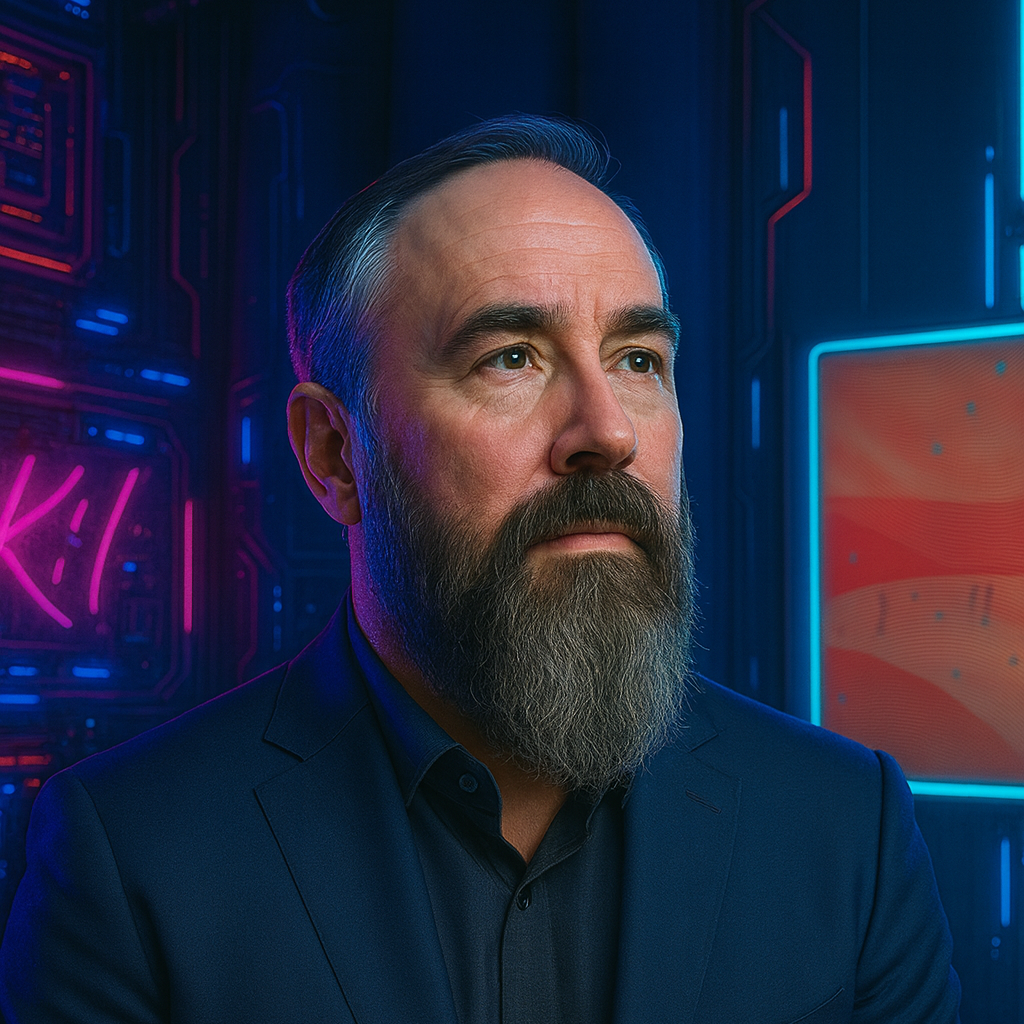Modern Password Security: Why Everything You Were Taught Is Wrong
I spent years following password rules that made security worse. Change passwords every 90 days, use uppercase, lowercase, numbers, and symbols, never reuse passwords. I created “Spring2025!”, “Summer2025!”, “Fall2025!” and felt secure.
Then I checked those “secure” passwords against breach databases. Every single one appeared in credential dumps available to anyone willing to look. The rules designed to protect me were training me to be predictable.
Traditional Password Rules Create Weak Passwords
The password rules everyone follows:
- Minimum 8 characters
- Uppercase + lowercase + number + symbol
- Change every 60-90 days
- Don’t reuse passwords
Sound familiar? These rules produce predictable patterns:
- Capital letter first (human nature)
- Numbers at the end (easiest place to increment)
- Common substitutions (@ for a, 0 for o, 3 for e)
- Seasonal or incremental changes (Spring2025 → Summer2025 → Fall2025)
Attackers know these patterns. Dictionary attacks include them. Brute force tools prioritize them.
When I audited my own passwords against Have I Been Pwned, passwords I thought were strong like “P@ssw0rd!”, “Welcome123!”, and “Summer2024!” all appeared in breach databases. Millions of other people followed the same rules and created the same passwords.
For more on securing your digital identity beyond just passwords, see my guide on leaving Gmail for more secure alternatives.
What Actually Works
Length Beats Complexity
Compare these passwords:
“P@ssw0rd1”
- 10 characters
- Meets all complexity requirements
- Appears in every breach database
- Crackable in hours
“my first car was a blue honda civic”
- 37 characters
- No special characters
- Easy to remember
- Would take billions of years to crack
The difference isn’t close. Every additional character makes brute force exponentially harder. A 20+ character passphrase beats any 8-character complex password, even if it’s just regular words.
Check Passwords Against Breach Databases
Over 12 billion credentials have been exposed in data breaches. Your password might already be compromised without you knowing.
Check your passwords:
- Visit Have I Been Pwned
- Enter your email address
- See which breaches exposed your data
- Change passwords on those accounts immediately
The site uses k-anonymity - it doesn’t send your actual password, only the first 5 characters of its hash. Your password stays private while checking if it’s compromised.
When I first checked, I found my email in 8 breaches. Accounts I’d forgotten about had exposed credentials years ago. I was still using variations of those passwords everywhere.
Stop Changing Passwords on a Schedule
Forced password rotation every 90 days seems logical. In practice:
- Users make minimal changes (Password1 → Password2)
- People write passwords down to remember them
- Password strength decreases with each rotation
- Everyone does it on the same schedule (end of quarter)
Better approach: Change passwords when they’re actually compromised:
- Appears in a new breach database
- Suspicious account activity
- You typed it on an untrusted device
- Service announces a data breach
I stopped rotating passwords on a schedule. Instead, I:
- Set up breach monitoring alerts
- Use unique passwords per site (password manager)
- Change immediately when there’s a reason
Result: Stronger passwords, less frustration, better security.
Use Passphrases, Not Passwords
Create passphrases from personal facts only you know:
- “I graduated from Ohio State in 2010 go buckeyes”
- “My first concert was Tool in Cleveland 2006”
- “I adopted my cat Luna from the shelter in 2018”
Why this works:
- 40+ characters = exponentially harder to crack
- Personally meaningful = easy to remember
- Not in any dictionary = safe from dictionary attacks
- Unique to you = won’t appear in breach databases
Why people don’t do this:
- Websites enforce 16-character maximums (bad design)
- Forms reject spaces (also bad design)
- People think complexity = security
If a site won’t accept a long passphrase, it has poor security engineering.
Block Common and Compromised Passwords
Some passwords should never be accepted:
Obviously weak:
- password, 123456, qwerty
- Company name + year
- Sports teams
- Keyboard patterns (asdfgh, qazwsx)
Previously breached:
- Any password in breach databases
- Leaked credential lists
- Common password dumps
When creating a password, services should check:
- Is it longer than 12 characters?
- Does it appear in breach databases?
- Is it a known common password?
If yes to #2 or #3, reject it. Length requirement prevents brute force, breach checking prevents credential stuffing.
Multi-Factor Authentication: The Essential Layer
Passwords alone aren’t enough. Even a strong password can be phished, keylogged, or shoulder-surfed.
MFA adds a second factor attackers can’t easily steal:
MFA Methods Ranked
Most secure → Least secure:
-
Hardware security keys (YubiKey, Titan Key)
- Phishing-resistant
- No codes to intercept
- Physical possession required
-
Authenticator apps (Authy, Microsoft Authenticator, Google Authenticator)
- Generate time-based codes
- Work offline
- Not tied to phone number
-
Push notifications
- Convenient
- Risk: Users approve without checking
- Vulnerable to push fatigue attacks
-
SMS codes
- Better than nothing
- Vulnerable to SIM swapping
- Phone number can be ported by attackers
Avoid SMS for important accounts. Attackers can convince your carrier to transfer your number to a new SIM card, intercepting all SMS codes.
I use hardware keys for critical accounts (email, password manager) and authenticator apps for everything else. SMS only when no other option exists.
Enable MFA Everywhere It’s Available
Priority order:
- Email (controls password resets for other accounts)
- Password manager (master key to everything)
- Financial (banks, investment accounts, PayPal)
- Social media (prevent account takeover)
- Everything else
If an account offers MFA and you’re not using it, you’re one breach away from account takeover.
Password Managers: Essential Tool
Remembering unique 20+ character passwords for every account is impossible. Password managers solve this:
What they do:
- Generate random passwords (20-50 characters)
- Store passwords encrypted
- Auto-fill login forms
- Sync across devices
- Alert when passwords appear in breaches
Options:
- Bitwarden (open source, free tier, $10/year premium)
- 1Password (polished, family sharing, $3/month)
- KeePass (offline, completely local, free)
The one password you must remember: Master password for the password manager itself.
Make it a long passphrase:
- “I graduated from Ohio State in 2010 and my first car was a blue Honda Civic”
- 73 characters
- Impossible to forget
- Impossible to crack
Everything else can be randomly generated:
kJ8$mN2#pL9@vR5&wX3!qZ7- Unique per site
- No need to remember
When I switched to a password manager, I went from reusing 5-6 passwords across 100+ accounts to having unique passwords everywhere. Security increased dramatically while cognitive load decreased.
Breach Monitoring
Set up automated monitoring:
Email alerts:
- Have I Been Pwned - Free email notifications
- Password managers (most include breach monitoring)
Browser extensions:
- Check if site passwords are compromised
- Alert during sign-in if password is weak
When you get an alert:
- Change password immediately
- Check other accounts for reuse
- Enable MFA if not already enabled
- Review recent account activity
I’ve received 3 breach alerts in the past year. Each time, I changed the password within minutes. No account takeovers, no damage.
What I Actually Do
My current password security:
- Passphrase for password manager: 70+ characters, personally meaningful
- Unique passwords per site: Random 25-character strings generated by password manager
- MFA everywhere: Hardware key for email/password manager, authenticator apps for everything else
- Breach monitoring: Automated alerts from Have I Been Pwned
- No password rotation: Change only when compromised
Results:
- Zero account takeovers in 5+ years
- No password reuse across any accounts
- Every password unique and strong
- Less mental overhead than before
Common Objections
“Password managers are a single point of failure”
True, but:
- Encrypted with your master password (even if breached, data is encrypted)
- Protected by MFA (can’t access without second factor)
- Better than reusing weak passwords everywhere
Risk of password manager breach + crack encryption + bypass MFA is lower than risk of credential stuffing with reused passwords.
“I can’t remember passphrases”
You remember:
- Your childhood address
- Your first pet’s name
- Your favorite teacher from grade school
- Where you went on your first date
Combine these into a sentence. That’s your passphrase.
“This is too much work”
Setup takes one weekend:
- Install password manager
- Create strong master password
- Import existing passwords
- Replace weak passwords as you use sites
- Enable MFA on critical accounts
Maintenance: Zero. The password manager handles everything.
“SMS MFA is fine”
Until someone SIM swaps your number:
- Attacker calls carrier pretending to be you
- “I lost my phone, transfer my number to new SIM”
- Carrier complies (happens frequently)
- Attacker receives all your SMS codes
Happened to a colleague. Lost access to email, banking, and social media in under an hour. Used authenticator apps now.
Key Takeaways
What actually improves password security:
- Length over complexity: 20+ characters beats uppercase+lowercase+number+symbol
- Unique passwords everywhere: Password manager generates and remembers them
- Breach monitoring: Know when passwords are compromised
- No scheduled rotation: Change when there’s a reason, not on a calendar
- MFA everywhere: Preferably hardware keys or authenticator apps, avoid SMS
- Passphrases over passwords: Easier to remember, harder to crack
Traditional rules (8 chars, complexity, rotation) create weak passwords. Modern approaches based on how breaches actually happen work better.
The goal isn’t following rules. It’s preventing unauthorized access. Long unique passwords + breach monitoring + MFA accomplish this better than “P@ssw0rd!” rotated quarterly.